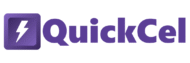Aligning content in Excel isn’t just about aesthetics — it’s about clarity. Whether you’re designing financial models, preparing reports, or organizing data for presentation, left and right alignment help create visual structure and make spreadsheets easier to read.
If you’re wondering why someone would need a shortcut for this, you probably don’t use Excel very often — or your work might not involve layout formatting. But if you’re doing this several times a day across multiple sheets, repeating the same steps manually becomes tedious — time that could be better spent on the real analysis behind the data.
This article explains three ways to align content left or right in Excel — including QuickCel’s dedicated shortcuts that let you adjust alignment fluidly, without stopping your workflow.
1) Using the Ribbon with the Mouse
The traditional method lives in the Home tab of Excel’s Ribbon, under the Alignment group.
✅ How it works:
- Select your cells
- Go to Home → Alignment section
- Click the Align Left or Align Right icons
⚠️ Drawbacks:
- Requires mouse navigation
- Slows you down if you’re adjusting many cells or need incremental shifts
- Doesn’t allow for smooth, continuous repositioning of text (only fixed alignment points)
- 🕒 Time required: ~6–10 seconds per selection
💡 This method is fine if you’re formatting just once in a while — but for frequent use, it quickly becomes repetitive.
2) Using Alt + H + 5 / Alt + H + 6
This keyboard shortcut improves speed for basic left/right alignment — but still requires multiple inputs for each adjustment.
✅ How it works:
- Alt + H + 5 = Align Left
- Alt + H + 6 = Align Right
⚠️ Drawbacks:
- Can’t be held down — you must repeat the entire combo every time you want to shift alignment again
- No “smooth” or fine-tuned alignment control
- Not ideal for continuous formatting workflows
- Cumbersome when formatting multiple blocks of text or fine-aligning elements
- 🕒 Time required: ~4–7 seconds per use
3) Using QuickCel: Smooth Alignment with Arrow Keys
QuickCel lets you align cell content left or right fluidly using simple arrow keys — just press and hold Ctrl + Alt, then tap the Left or Right Arrow to shift alignment continuously. It’s perfect for fast formatting and visual cleanup.
✅ How it works:
- Select the cells
- Press Ctrl + Alt + ← to shift content left
- Press Ctrl + Alt + → to shift content right
- Hold the keys down to continue shifting alignment — no need to repeat the command
| Before (Centered) | Shortcut | After |
| Hello | Ctrl + Alt + → | Hello |
| Hello | Ctrl + Alt + ← | Hello |
✅ Key Benefits:
- Instant execution: ~0 seconds
- Hold to shift continuously — no need to retype shortcuts
- Perfect for fine-tuning layout and spacing
- Works across multiple cells or rows at once
- Keeps your hands on the keyboard, maintaining your workflow speed
- Great for preparing print-ready files, dashboards, or reports
What Else Can You Do with QuickCel?
QuickCel is built for speed and flexibility — letting you clean, align, and format Excel files without wasting time on menus or multiple clicks.
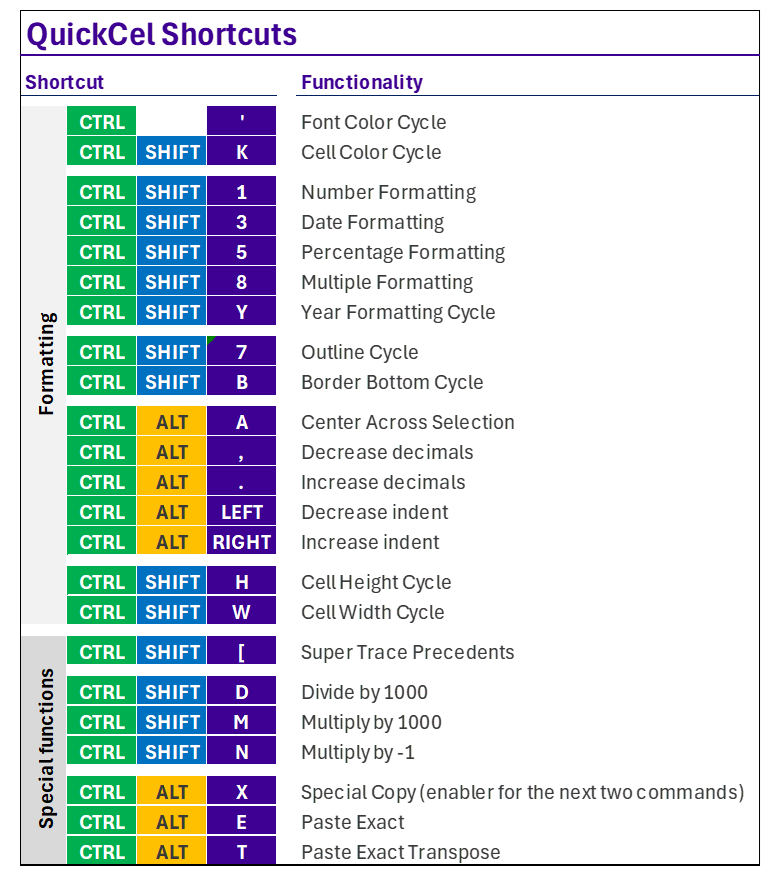
Power users who rely on QuickCel report saving 2+ workweeks per year by avoiding repetitive formatting steps.
⚡ Try It Now
If you’re aligning content constantly — especially when polishing tables, building templates, or formatting for presentations — QuickCel’s shortcuts are the upgrade you need.
🌐 Learn more about QuickCel: www.quickcel.software
⬇️ Download QuickCel and bring clarity, speed, and precision to your Excel work.