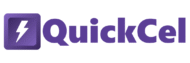Multiplying values by 1,000 is a common need in Excel — especially when working with raw datasets, adjusting financial scales, or preparing numbers for reports and dashboards. While Excel offers a few traditional ways to get this done, they often involve extra steps, temporary cells, or manual formulas that can slow you down.
If you’re wondering why you’d need a shortcut to multiply by 1,000, you probably don’t work with Excel that often. But for professionals who perform this action frequently — analysts, finance teams, or planners handling high-volume spreadsheets — repeating the same steps manually can add up to wasted hours over time.
In this article, we’ll walk through three practical ways to multiply numbers by 1,000 in Excel — from basic formulas to the cleanest, most efficient shortcut solution using the QuickCel app.
1) Using a Formula
This is the most basic and commonly used method. It’s useful if you don’t do this operation often or if the column doesn’t already contain formulas.
✅ How it works:
In a new column, enter:
= A1 * 1000
Then drag the formula down or copy it across the necessary range. If you need to replace the original data, copy the results and paste them as values, then delete the helper column.
⚠️ Drawbacks:
- Doesn’t work well with cells that already contain formulas
- Requires extra steps (copy + paste as values)
- Adds clutter with additional columns
- Time-consuming for repetitive tasks
- Can slow you down on larger datasets
⏱️ Execution Time: 5–10 seconds
2) Using Paste Special with a Helper Cell
This method lets you apply the multiplication directly, without using formulas. It’s a bit cleaner and works on both values and cells with existing formulas, modifying the result without altering the logic.
✅ How it works:
- Type 1000 into an empty cell
- Copy that cell
- Select the values you want to multiply
- Go to Paste Special > Multiply
Excel will multiply each selected value by 1,000 instantly.
⚠️ Drawbacks:
- Requires a temporary helper cell
- Users often forget to delete that cell afterward
- Still involves several clicks
- Not very intuitive
- Easy to forget the correct sequence of steps
⏱️ Execution Time: 4–8 seconds
3) Using QuickCel: One Shortcut, Zero Distractions
QuickCel provides a faster, cleaner, and formula-free solution. With a single keyboard shortcut, you can multiply any selected values by 1,000 instantly — no formulas, no helper cells, no extra steps.
It works seamlessly with both static values and formulas, applying the multiplication directly to the result without modifying the underlying formula logic.
✅ How it works:
Ctrl + Shift + M → Instantly multiply by 1,000
| Before | Shortcut | After |
| 2,500 | Ctrl + Shift + M | 2,500,000 |
| =A1+B1 | Ctrl + Shift + M | =(A1+B1) * 1000 |
✅ Key Benefits:
- Instant execution
- Works with both numbers and formulas
- No extra columns or helper cells
- No need for copy-paste or menu navigation
- Keeps your spreadsheet layout clean
- Ideal for repeated use and large datasets
- Reduces the risk of human error
⏱️ Execution Time: 0 seconds
What Else Can You Do with QuickCel?
QuickCel is more than just a “multiply by 1,000” tool. It offers a full suite of time-saving Excel shortcuts designed to simplify your daily tasks — from formatting to data manipulation.
🔽 Full List of Shortcuts and Functionalities
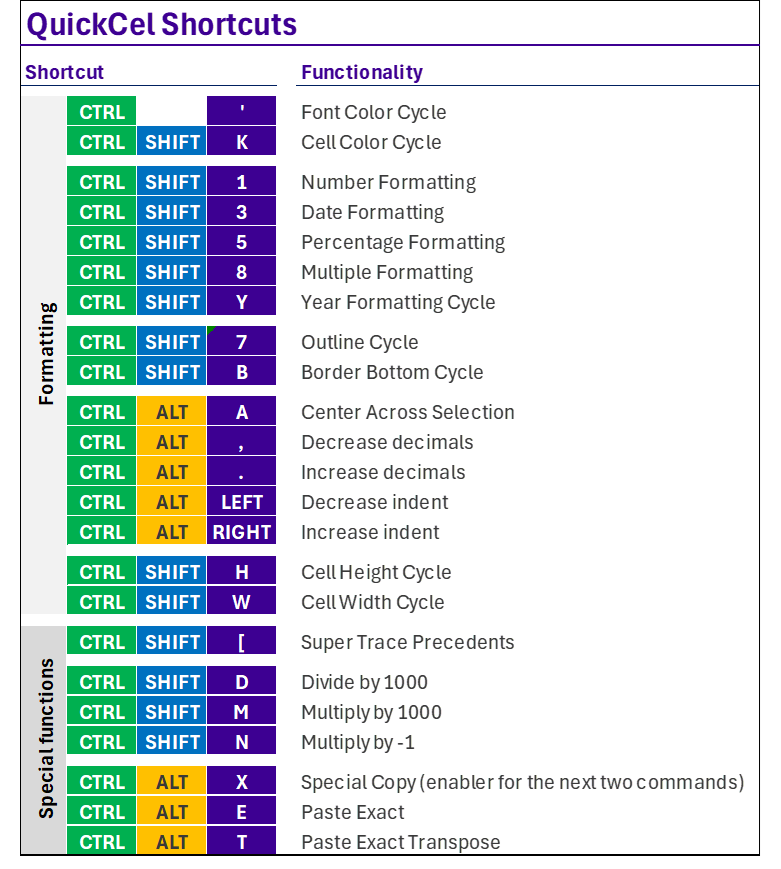
⏳ On average, Excel users who adopt QuickCel save up to 100 hours per year — that’s over two full workweeks reclaimed for deeper, strategic work.
Try It for Yourself
If you’re looking for a faster, smarter way to work in Excel — without cluttering your sheets or getting bogged down by repetitive actions — QuickCel was built with you in mind.
🌐 Learn more about QuickCel: www.quickcel.software
⬇️ Download QuickCel and start transforming your Excel workflow with powerful, time-saving shortcuts.