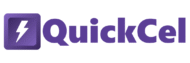Bottom borders are one of the most frequently used formatting tools in Excel. They help divide rows, separate data sections, and create cleaner layouts — especially when you’re building financial reports, tables, or printable sheets.
If you’re wondering why anyone would need a shortcut for this, it might be because you don’t use Excel that often — or maybe your work doesn’t require this type of formatting. But for someone who does it frequently, repeating this process manually can become tedious and time-consuming — time that could be better spent improving the actual quality of the work.
This article explores three ways to apply bottom borders in Excel — including a powerful shortcut with QuickCel that lets you instantly cycle between solid, dotted, white, and no bottom borders in just a few keystrokes.
1) Using the Ribbon
The standard way to apply a bottom border is through the Home tab in Excel’s Ribbon. This method gives access to the basic border menu, but requires clicking through multiple options.
✅ How it works:
- Select the cells where you want a bottom border
- Go to Home → Font group → Click the Borders icon
- Choose Bottom Border from the dropdown
- To apply a dotted or white bottom border, you must:
- Click “More Borders…”
- Select the bottom edge, choose a dotted line style and/or white color
- Then use the pencil icon to draw the bottom edge manually
⚠️ Drawbacks:
- Requires multiple mouse clicks
- Inefficient for formatting multiple sections
- This process is slow, easy to mess up, and often requires trial and error with undoing and redrawing
🕒 Time required: ~10–15 seconds per selection
💡 If you only use bottom borders occasionally, this method might be fine. But if you need subtle or custom styles regularly, the manual approach gets frustrating.
2) Using Alt + H + B
This keyboard sequence speeds things up for basic borders — including bottom-only formatting — but still requires mouse interaction for anything more customized.
✅ How it works:
- Select the cells
- Press Alt + H + B + B to apply a bottom border
- If you want different styles, like dotted or white borders, press Alt + H + B then use the mouse to click “More Borders…” From there, you’ll need to:
- Select the style and color
- Manually draw the line using the pencil tool
⚠️ Drawbacks:
- Limited to solid black borders by default
- Easy to apply borders to the wrong edge
- Slows you down when formatting multiple sections or alternating styles
🕒 Time required: ~6–10 seconds per selection
This method offers a decent speed boost for basic formatting — but it breaks down if you need precision, customization, or subtle design choices.
3) Using QuickCel: One Shortcut, Four Clean Options
QuickCel offers a fast, repeatable way to apply bottom borders — no menus, no mouse, no guesswork. Just press Ctrl + Shift + B to cycle through:
- Solid bottom border
- Dotted bottom border
- White bottom border (for invisible or print-friendly separation)
- No border (removes it)
➡️ Press again to restart the cycle
✅ How it works:
| Before | Presses | After |
| No border | Ctrl + Shift + B | Solid bottom border |
| Solid border | (press again) | Dotted bottom border |
| Dotted border | (press again) | White bottom border |
| White border | (press again) | No border (reset) |
✅ Key Benefits:
- Execution time: ~0 seconds
- Works on one or multiple selections
- Easily apply dotted or white bottom borders without opening menus or using the pencil tool
- Avoids formatting errors from manual drawing
- Perfect for financial models, dashboards, invoices, or print layouts
- Keeps everything aligned, consistent, and visually clean
If you frequently organize rows or need structured visual cues across your spreadsheet, this shortcut is a game changer.
What Else Can You Do with QuickCel?
QuickCel includes dozens of professional shortcuts designed to replace manual formatting and layout steps in Excel.
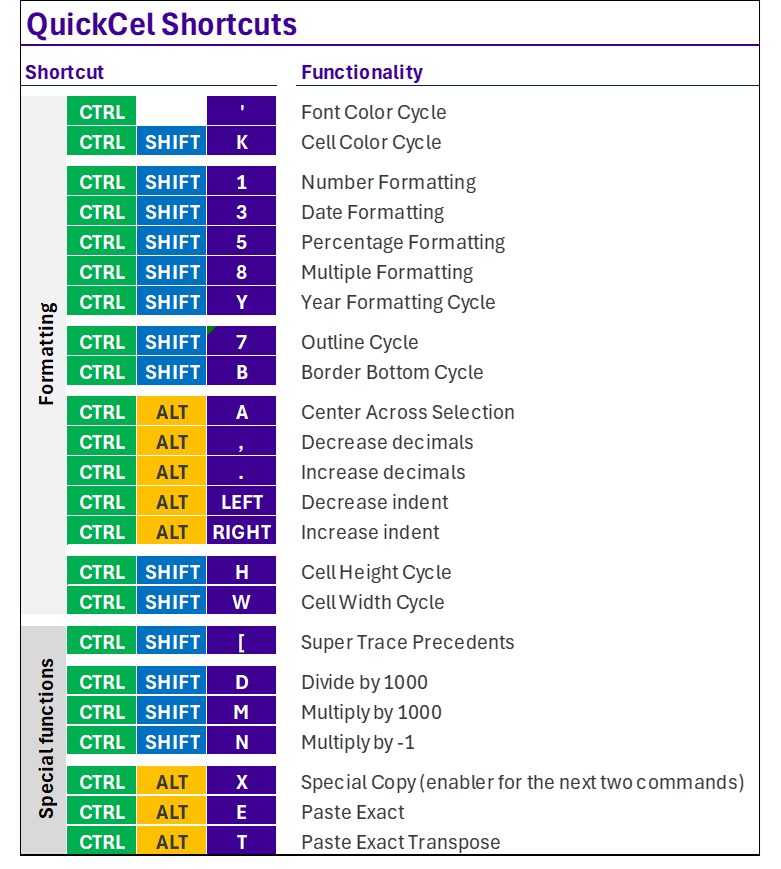
QuickCel users save 100+ hours per year simply by avoiding unnecessary clicks and manual cleanup — especially when formatting is involved.
🧪 Try It for Yourself
If you’re looking for a faster, smarter way to work in Excel — without cluttering your sheets or getting bogged down by repetitive actions — QuickCel was built with you in mind.
🌐 Learn more about QuickCel: www.quickcel.software
⬇️ Download QuickCel and start transforming your Excel workflow with powerful, time-saving shortcuts.