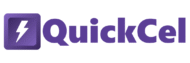Dividing values by 1,000 is a common task in Excel — especially when dealing with large financial figures, data imports, or values meant for more readable reporting. While there are traditional ways to perform this task, they often involve multiple steps, helper cells, or formula workarounds.
If you’re wondering why you would need a shortcut to divide by 1,000, you probably don’t use Excel very frequently. But if you’re someone who performs this operation daily across multiple datasets — like an analyst working with raw figures from different sources — repeating the same steps manually means wasting valuable time that could be better spent refining a data model, building visualizations, or drawing insights.
This article presents three practical ways to divide numbers by 1,000 in Excel — from manual formulas to a more efficient, shortcut-based solution using the QuickCel app.
1) Using a Formula
This is the most common and manual method. If you don’t perform this operation frequently, or if you’re not trying to divide a column that already contains formulas, this method will likely be sufficient.
✅ How it works:
In a new column, enter the following formula:
= A1 / 1000
Then drag it down or copy it across the range. If needed, copy the results and paste them as values over the original data, and remove the helper column.
⚠️ Drawbacks:
- Doesn’t work on cells that already contain formulas
- Time required for a full execution on large datasets: ~5–10 seconds, depending on file size and structure
- Adds unnecessary columns
- Requires copy + paste operations
- Slows down repetitive work
- Increases visual clutter
2) Using Paste Special with a Helper Cell
This approach allows you to apply the division directly to your data without writing formulas. It’s also a cleaner alternative, as it doesn’t create extra columns. Additionally, it works on cells that already contain formulas — making it useful when you want to adjust final values without breaking existing logic.
However, while it helps keep the layout more organized, it’s not significantly more efficient than the formula method in terms of execution time or number of steps required.
✅ How it works:
- Type 1000 into an empty cell
- Copy that cell
- Select the values to divide
- Go to Paste Special > Divide
Excel will divide each selected cell by 1,000 instantly.
⚠️ Drawbacks:
- Time required for execution on large datasets: ~4–8 seconds
- Depends on a helper cell, which many users forget to delete afterward
- Requires a temporary “helper” cell
- Involves several manual clicks
- Not intuitive for many users
- Easy to forget or repeat the steps incorrectly
3) Using QuickCel: one shortcut, no distractions
QuickCel introduces a faster, cleaner, and formula-free solution. With a single shortcut you can divide any selected values by 1,000 instantly. No helper cells, no formulas, no menu clicks.
This shortcut works equally well on static values and cells that already contain formulas, applying the division directly to the result without interfering with the underlying logic.
✅ How it works:
Ctrl + Shift + D → Instantly divide by 1,000
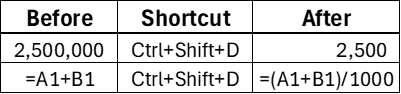
✅ Key Benefits:
- Instant execution: ~0 seconds
- Works with both values and formulas
- No additional columns or helper cells
- No need for copy-paste or menu navigation
- Keeps your spreadsheet layout clean and intact
- Ideal for repeated use and high-volume workflows
- Minimizes the risk of manual errors
What Else Can You Do with QuickCel?
QuickCel offers a wide range of powerful shortcuts to help you format, manipulate, and navigate your Excel spreadsheets faster and more efficiently. Here’s the full list of available shortcuts and their functionalities:
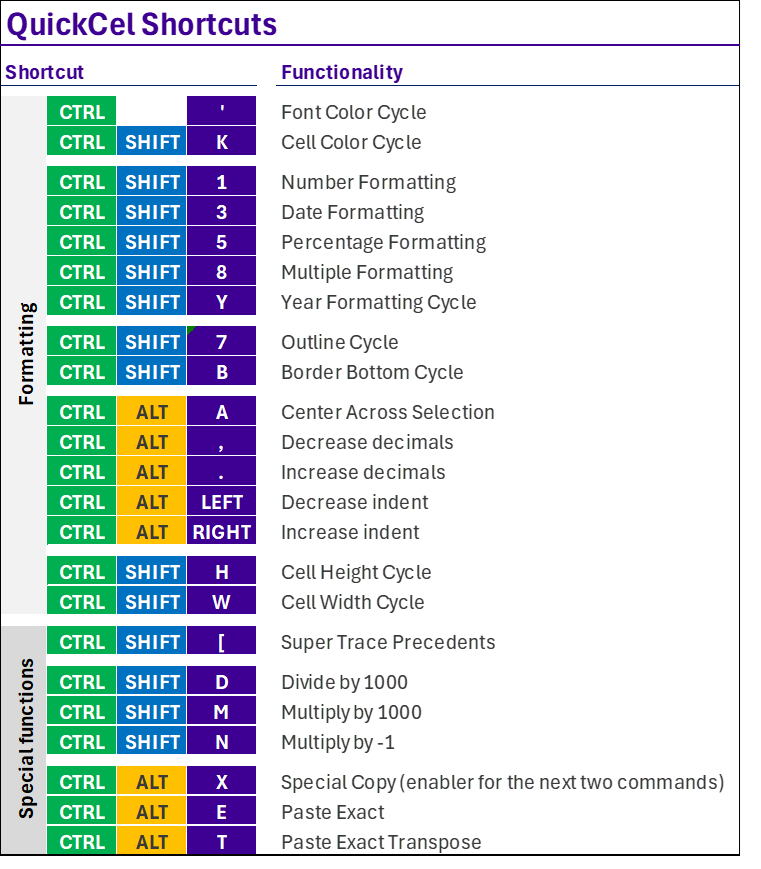
Each of these is designed to reduce manual effort and improve your workflow in seconds. On average, an analyst using QuickCel saves up to 100 hours per year — that’s more than two full workweeks gained back for strategic work!
Try It for Yourself
If you’re looking for a more efficient way to work in Excel — without cluttering your sheets or repeating manual steps — QuickCel was built with you in mind.
Learn all about QuickCel’s features on our website: www.quickcel.software
👉 Download QuickCel and start transforming your workflow with simple, powerful keyboard shortcuts.