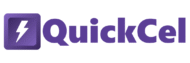In Excel, color-coding is one of the most effective ways to make your data stand out. Whether you’re organizing data by categories, flagging important figures, or simply making your spreadsheet more visually appealing, changing cell colors can make a huge difference. While color coding is often used in financial analysis to highlight key metrics like profits or losses, it’s equally valuable in any field that requires organizing and emphasizing information, such as project tracking, inventory management, or even personal budgeting.
If you find yourself frequently adjusting cell colors — to highlight trends, mark deadlines, or make your data more readable — then it’s time to stop reaching for your mouse and start using a shortcut.
In this article, we’ll explore traditional ways to change cell colors in Excel, and show you the fastest, most efficient method using QuickCel: a simple keyboard shortcut that cycles through preset colors in seconds.
1) Using the Ribbon Menu
The most common way to change cell colors in Excel is through the Home tab on the ribbon. While this works well for occasional changes, it can quickly become cumbersome if you need to make frequent adjustments.
✅ How it works:
- Select the cell or range you want to color.
- Go to the Home tab in the ribbon.
- Click on the Fill Color button (paint bucket icon).
- Choose a color from the palette.
⚠️ Drawbacks:
- Requires mouse navigation: You have to take your hands off the keyboard to navigate through the ribbon.
- Slows you down: If you need to switch between colors frequently, this method can be very time-consuming.
- Disrupts your workflow: Constantly switching from keyboard to mouse breaks your flow and slows you down.
- Not ideal for fast formatting: When you need to apply multiple colors, this method gets repetitive.
- ⏱️ Execution Time: 5–7 seconds per change
2) Using the Keyboard Shortcut Alt + H + H
A faster alternative to navigating the ribbon is using the keyboard shortcut Alt + H + H, which opens the Fill Color menu. From there, you can use the arrow keys to select your desired color.
✅ How it works:
- Select the cell or range you want to color.
- Press Alt + H + H to open the Fill Color menu.
- Use the arrow keys to select the color.
- Press Enter to apply the color.
⚠️ Drawbacks:
- Still requires manual color selection: You’re still selecting from a palette rather than cycling through preset colors.
- Takes several keystrokes: This method requires more keystrokes than a single shortcut, making it less efficient.
- Not ideal for frequent color changes: If you need to switch colors often, this method still feels slow.
- Interrupts workflow: The need to stop and select a color manually can break your focus.
- ⏱️ Execution Time: 3–5 seconds per change
3) Using QuickCel: Cell Color Cycle in One Shortcut
With QuickCel, you can change cell colors instantly with the Ctrl + Shift + Alt + K shortcut. This single shortcut lets you cycle through four common cell colors: Yellow, Light Gray, Blue, and Cracked Gray. These colors are widely used in many industries, including finance and business, to highlight important information, categorize data, and denote status or priority.
The palette includes yellow for highlighting key data, light gray for subtle backgrounds, blue for emphasis on positive values, and cracked gray for neutral or inactive cells. Just select your cell(s) and press the shortcut repeatedly to toggle through these meaningful, professional hues.
✅ How it works:
- Press Ctrl + Shift + Alt + K to cycle through the colors.
- 1st press: Yellow
- 2nd press: Light Gray
- 3rd press: Blue
- 4th press: Cracked Gray
- Keep pressing the shortcut to cycle through the colors.
💡 Pro Tip: Keep tapping the shortcut to rotate through the color palette. Once you reach the end, it loops back to the beginning.
✅ Key Benefits:
- 100% keyboard-driven: No need for mouse clicks or menu navigation.
- Instant color change: Switch colors in real-time with a single keystroke.
- Streamlined workflow: Quickly toggle between key colors without interruptions.
- No distractions: Focus on data without having to leave your keyboard.
- Consistency: Apply colors consistently across your sheet, improving visual organization.
- Ideal for analysts: Perfect for users who need to highlight different data points on a regular basis.
- ⏱️ Execution Time: 0–1 second per change
4) What Else Can You Do with QuickCel?
QuickCel is packed with powerful shortcuts that can boost your Excel productivity, helping you format, manipulate, and navigate through data faster than ever — all without leaving your keyboard.
🔽 Full List of QuickCel Shortcuts:
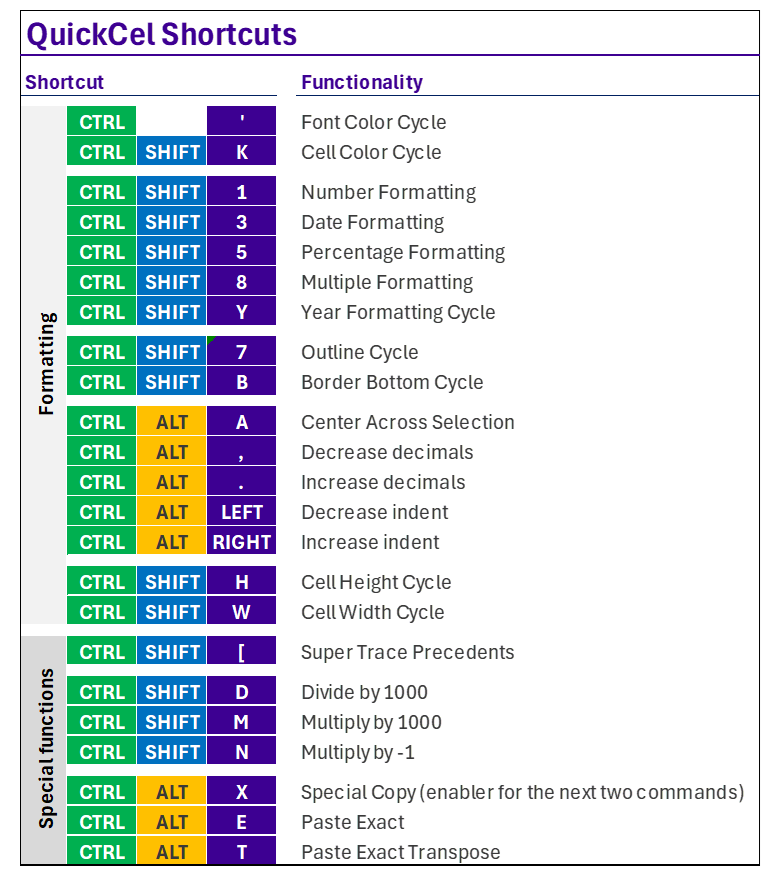
⚡ On average, QuickCel saves users 100+ hours per year — giving them back valuable time for deeper analysis, faster reporting, and more efficient workflows.
5) Try It for Yourself
Ready to simplify your Excel tasks and get more done in less time? Start using the Ctrl + Shift + Alt + K shortcut today to quickly cycle through cell colors, and take your productivity to the next level.
🌐 Learn more about QuickCel: www.quickcel.software
⬇️ Download QuickCel and streamline your Excel workflow — one shortcut at a time.