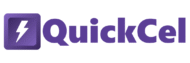If you’re wondering why someone would need a shortcut just to center text, you probably don’t use Excel that often — or perhaps your work hasn’t run into the problems caused by Merge and Center.
“Merge and Center” is one of the most commonly used buttons in Excel — and also one of the most problematic. While it makes your title or label look centered, it also merges the underlying cells, which can disrupt sorting, filtering, copying, pasting, and referencing formulas.
In contrast, Center Across Selection gives you the exact same visual result — but keeps each cell independent and functional. And with the Ctrl + Alt + A shortcut in QuickCel, you can apply this clean formatting in just a second.
This article will walk you through three ways to apply Center Across Selection in Excel — from the slowest method using the Ribbon, to the fastest method using QuickCel.
1) Using the Ribbon (Format Cells Dialog)
This method gets the job done, but it’s buried in the Format Cells dialog, which makes it slow and easy to forget. If you only need to apply this formatting occasionally, this approach might be enough for you.
✅ How it works:
- Select the cell(s) whose content you want to center.
- Highlight the full range where you want the text to be centered.
- Go to the Home tab → Click the small arrow in the Alignment section.
- Under Horizontal alignment, choose Center Across Selection.
- Click OK.
⚠️ Drawbacks:
- Requires a mouse
- Buried deep in menus — hard to find and repeat
- Easy to accidentally use Merge and Center instead
- Time-consuming for repeated use
- Doesn’t work well if you need to apply this to many rows
⏱️ Execution time: ~7–10 seconds per change
2) Using Excel’s Built-in Keyboard Shortcut (Alt, H, F, A, C)
If you’re disciplined with the Alt key commands, this method is a bit faster — but still requires multiple key presses and visual confirmation.
✅ How it works:
- Select the range you want to apply the alignment to.
- Press Alt, then H (Home), then F (Format), then A (Alignment), then C (Center Across Selection).
- Confirm and press Enter.
⚠️ Drawbacks:
- Still slower than a real shortcut
- You need to remember multiple keys in the correct order
- You can’t easily apply this in bulk to different rows
- Doesn’t allow for quick experimentation or workflow fluency
⏱️ Execution time: ~5–7 seconds per change
3) Using QuickCel: Ctrl + Alt + A
With QuickCel, centering text across cells — without merging — becomes a single-step process. The Ctrl + Alt + A shortcut applies Center Across Selection instantly to the selected range.
Not only is this faster, but it also avoids the problems caused by Merge and Center, such as broken sorting, unexpected reference errors, and lost data flexibility.
✅ How it works:
- Select the range of cells where you want the text centered.
- Press Ctrl + Alt + A.
- That’s it — the content from the leftmost cell is now visually centered across the range, and none of the cells are merged.
✅ Key Benefits:
- 100% keyboard-based — no menus or mouse needed
- Instant formatting — ~0 seconds to apply
- Keeps all cells separate for formulas, filters, and sorting
- Avoids the many problems caused by Merge and Center
- Works perfectly with header rows, section titles, or visual dividers
- Ideal for templates, dashboards, and reports used by teams
⏱️ Execution time: Instant (0 seconds)
🚫 Why You Should Avoid “Merge and Center”
“Merge and Center” can:
- Break copy/paste operations
- Prevent sorting or filtering correctly
- Cause #REF! errors in formulas
- Make your spreadsheet harder to maintain and update
- Create frustration for your team or collaborators
Center Across Selection solves all of that.
It delivers the same visual result — but keeps every cell intact. That’s why most professional Excel users, especially those in finance or operations, make it their default alignment tool.
🧠 What Else Can You Do with QuickCel?
QuickCel streamlines your Excel experience with dozens of powerful shortcuts designed to boost productivity:
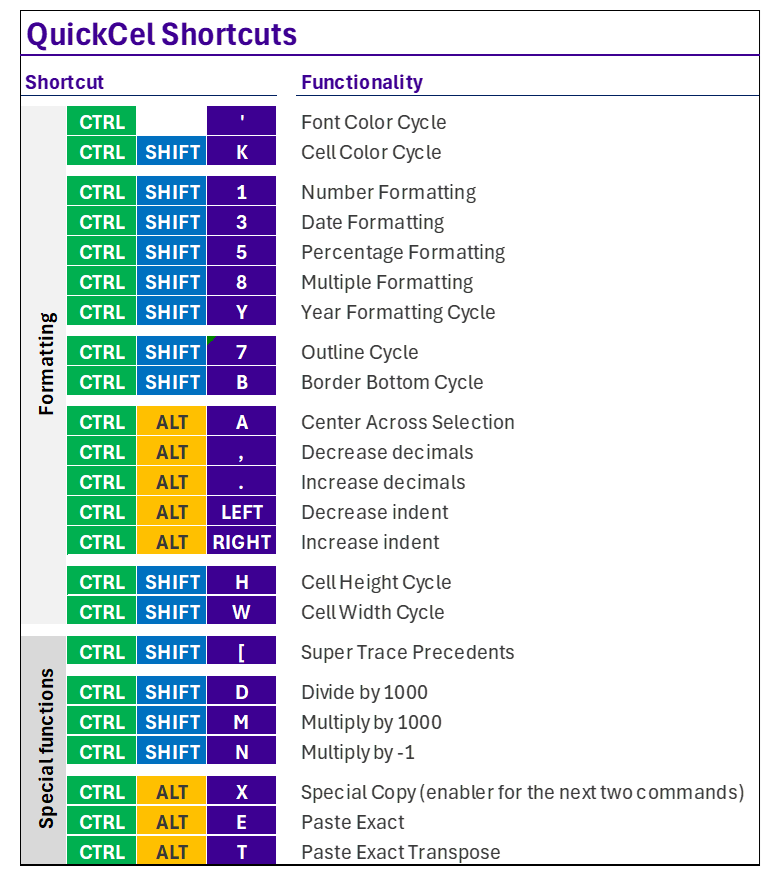
⚡ On average, QuickCel saves users over 100 hours per year — giving you more time for analysis, strategy, and decision-making.
✅ Try It Yourself
Want to make your spreadsheets cleaner and more functional? Start using Ctrl + Alt + A today and say goodbye to Merge and Center forever.
🌐 Learn more about QuickCel: www.quickcel.software
⬇️ Download QuickCel and bring clarity, speed, and precision to your Excel work.