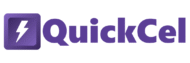When working with dates in Excel, clarity and consistency are essential. One of the most commonly used formats is month/year, where dates like June 2025 or 05/2025 appear in a clear, simplified way. This format is particularly useful in reports, forecasts, and dashboards where time periods need to be quickly understood.
While Excel offers several ways to format dates, many of them require multiple steps, clicks, or even manual entry, especially when you’re working with large datasets. But there’s a quicker, more efficient way to get the job done — using a keyboard shortcut.
In this article, we’ll show you how to format dates as month/year using three different methods, including a powerful shortcut with QuickCel that lets you do it in a single keystroke.
1) Using the Date Formatting Menu
The first method involves navigating through Excel’s Date Formatting menu, where you can find a variety of date formats, including month/year. This method works fine but can be time-consuming, especially if you need to apply the format frequently.
✅ How it works:
- Select the cell or range of cells containing dates;
- Go to the Home tab;
- Click the Number Format dropdown;
- Select More Number Formats at the bottom;
- In the Format Cells dialog, select the Custom category and type or select “[$-en]mmm-aa”;
- Click OK to apply the format.
⚠️ Drawbacks:
- Requires mouse navigation: You need to click through multiple menu options.
- Takes several steps: It’s not an ideal solution for frequently formatting dates.
- Not instant: The format isn’t immediately applied, requiring manual adjustments each time.
⏱️ Execution Time: 5–7 seconds per change
2) Copying the Format from an Existing Cell
If you already have a cell formatted in month/year, you can copy that format to other cells. This method works well if you have one or more cells with the desired format but lacks the flexibility of a shortcut for frequent use.
✅ How it works:
- Select the cell that already contains the properly formatted date;
- Copy the cell (Ctrl + C);
- Select the target cells where you want to apply the same format;
- Use Paste Special using the shortcut Alt+H+V+R.
⚠️ Drawbacks:
- No pre-formatted cells: If you don’t have a cell formatted in month/year, this method won’t work.
- Manual work for large datasets: You need to copy and paste, which is not ideal for applying the format to large ranges of data.
- Not as fast as a shortcut: Even if you have the format ready, it’s still slower than using a keyboard shortcut.
⏱️ Execution Time: 3–5 seconds per change (if a formatted cell exists)
3) Using QuickCel: Month/Year Date Formatting in One Shortcut
With QuickCel, you can instantly apply the date formatting with the Ctrl + Shift + 3 shortcut. This format displays your date as a clean and readable Month-year (e.g., Jun-06).
The shortcut works immediately, so you don’t need to go through menus, copy formats, or break your workflow. Just select the cells that contain dates and press the shortcut — it’s that easy!
💡 Pro Tip: The format is applied directly, making it perfect for large datasets where consistent date formatting is necessary.
✅ Key Benefits:
- 100% keyboard-driven: No mouse or menu clicks required.
- Instant formatting: Apply the month/year format in one keystroke.
- Perfect for large datasets: Whether you have a few cells or thousands, the format is applied instantly.
- Keeps your workflow uninterrupted: No need to stop and navigate through menus, just press the shortcut and keep working.
- Ideal for analysts, project managers, and anyone working with time-sensitive data: Ensure clarity and consistency in your reports.
⏱️ Execution Time: 0 seconds
4) What Else Can You Do with QuickCel?
QuickCel offers more than just date formatting — it’s a complete solution for anyone who works extensively in Excel. The app streamlines many common tasks, from number formatting to color cycling, helping you save time and reduce manual errors.
🔽 Full List of QuickCel Shortcuts:
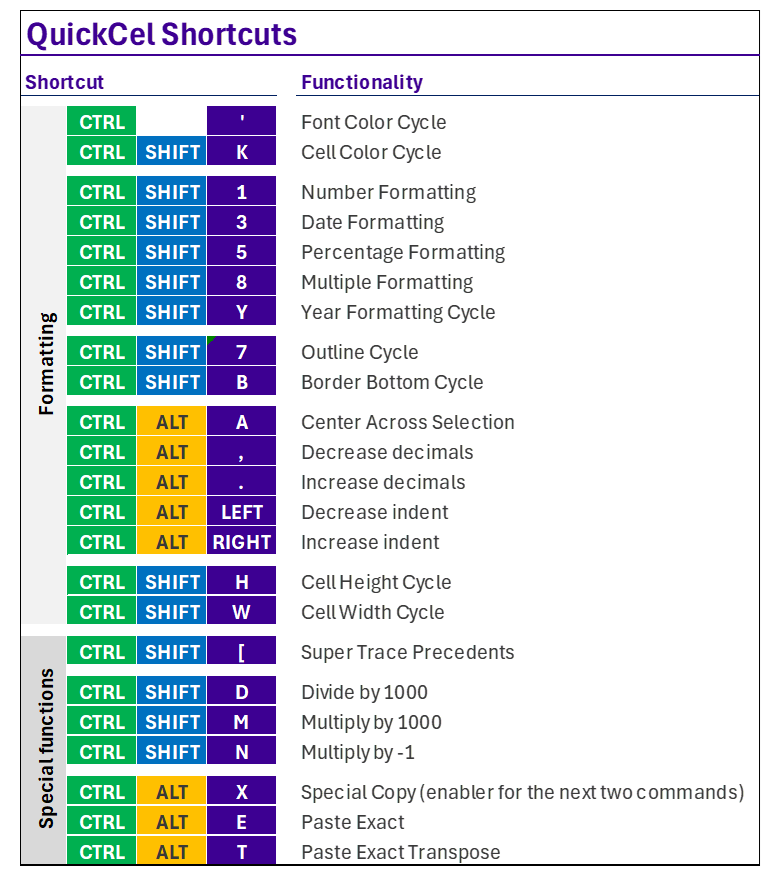
⚡ On average, QuickCel saves users 100+ hours per year, allowing you to focus on analysis, insights, and decision-making instead of repetitive formatting tasks.
5) Try It for Yourself
Stop wasting time navigating through menus. Use Ctrl + Shift + 3 today to instantly format dates as Month-year with QuickCel.
🌐 Learn more about QuickCel: www.quickcel.software
⬇️ Download QuickCel and improve your workflow — one shortcut at a time.