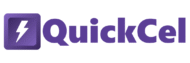Adjusting row height is a common formatting task in Excel. Whether you want to fit more data on the screen, create space for larger text, or improve your spreadsheet’s visual appeal, controlling row height helps keep your workbook clean and easy to read.
If you’re wondering why someone would need a shortcut for this, you probably don’t use Excel very often — or your work rarely requires frequent row height adjustments. But if you adjust row heights multiple times a day, repeating manual steps wastes valuable time that could be better spent analyzing data or building reports.
This article shows three ways to adjust row height in Excel — from the traditional manual method to a faster, more efficient shortcut using QuickCel.
1) Using the Mouse: Drag to Adjust
The most straightforward way to change row height is by clicking and dragging the row border.
✅ How it works:
- Hover your mouse over the row border on the left side of the sheet
- When the cursor changes to a vertical resize icon, click and drag up or down to adjust height manually
⚠️ Drawbacks:
- Requires precise mouse positioning
- Can be slow if you need exact measurements
- Inconsistent results when dragging visually without numeric guidance
🕒 Time required: ~8–12 seconds per adjustment
💡 For occasional row height changes, this method is often sufficient.
2) Using Keyboard Shortcut: Alt + H + O + H
Excel’s built-in keyboard shortcut opens the row height dialog, letting you type in an exact number.
✅ How it works:
- Select the row(s)
- Press Alt, then H, then O, then H sequentially
- Enter the desired height (e.g., 4.8 to shrink or 14.4 to reset default)
- Press Enter
⚠️ Drawbacks:
- Requires multiple key presses for every adjustment
- You must know or remember the exact height values
- Slower if adjusting many rows repeatedly
🕒 Time required: ~6–10 seconds per adjustment
3) Using QuickCel: Ctrl + Shift + H — Fast Toggle Between Heights
QuickCel provides a fast, two-step toggle for row height adjustments:
- Press Ctrl + Shift + H once to reduce row height to 4.8 (compact)
- Press Ctrl + Shift + H again to reset it back to the default 14.4
✅ How it works:
| Current Height | Shortcut | New Height |
| Default (14.4) | Ctrl + Shift + H | Shrinks to 4.8 |
| 4.8 | Ctrl + Shift + H | Resets to 14.4 |
✅ Key Benefits:
- Instant toggle without menus or dialogs
- No need to remember specific height values
- Perfect for quickly shrinking or resetting row height while reviewing or formatting
- Ideal for repetitive formatting tasks
🕒 Time required: ~0 seconds (instant toggle)
What Else Can You Do with QuickCel?
QuickCel streamlines your Excel experience with dozens of powerful shortcuts designed to boost productivity:
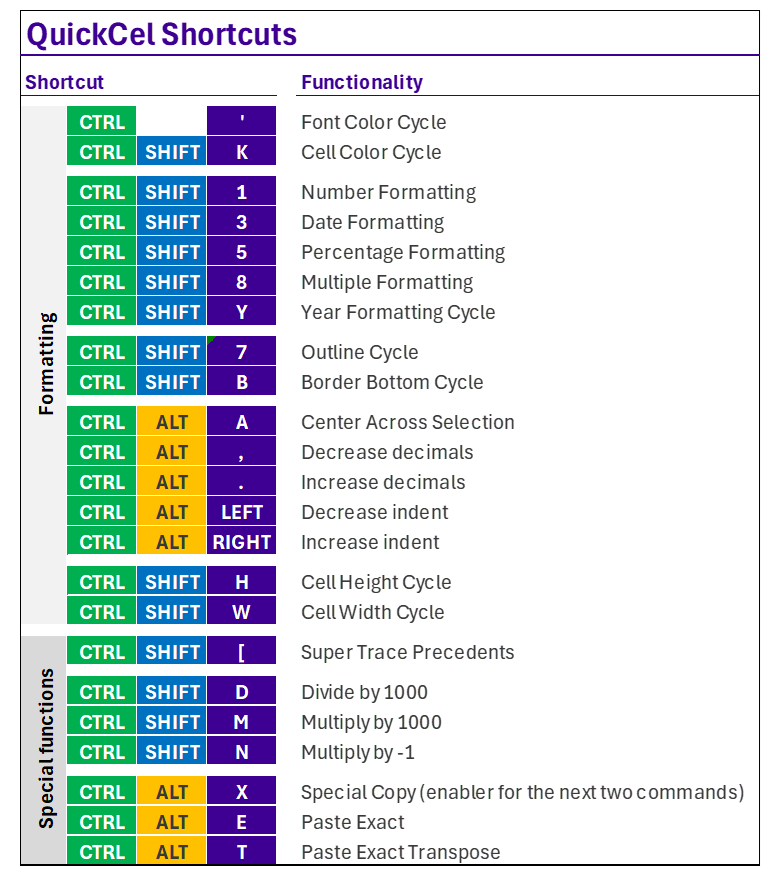
Users save hours by avoiding repetitive mouse work and manual dialog navigation.
🧪 Try It for Yourself
If you’re looking for a faster, smarter way to work in Excel — without cluttering your sheets or getting bogged down by repetitive actions — QuickCel was built with you in mind. 🌐 Learn more about QuickCel: www.quickcel.software
⬇️ Download QuickCel and start transforming your Excel workflow with powerful, time-saving shortcuts.