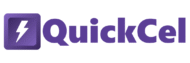Adjusting decimal places is a routine yet crucial part of working with numbers in Excel. Whether you’re rounding financial figures, simplifying data for reports, or refining numeric presentations, controlling how many decimals show can make your spreadsheets clearer and more professional.
If you’re wondering why anyone would need a shortcut for this, it might be because you don’t use Excel very often — or your work doesn’t frequently require fine-tuning numeric precision. But for someone who adjusts decimal places several times a day, repeating manual steps eats up time that could be better spent analyzing data or building insights.
This article covers three ways to increase or decrease decimal places in Excel — including a powerful QuickCel shortcut that makes it fast and effortless.
1) Using the Ribbon with the Mouse
Excel’s Ribbon offers buttons to increase or decrease decimal places, usually located in the Home tab under the Number section.
✅ How it works:
- Select the cells to format
- Go to Home → Number group
- Click the Decrease Decimal button (shows a left arrow with a decimal) or the Increase Decimal button (right arrow with decimal)
⚠️ Drawbacks:
- Requires mouse use and multiple clicks for each decimal change
- Not ideal for repeated decimal adjustments
- Slows workflow for users who frequently fine-tune precision
- 🕒 Time required: ~8–12 seconds per adjustment
2) Using Alt + H + 9 / Alt + H + 0 Keyboard Shortcuts
Excel has built-in keyboard shortcuts for decimal adjustment:
- Alt + H + 9 to decrease decimal places
- Alt + H + 0 to increase decimal places
✅ How it works:
- Select the target cells
- Press the shortcut keys in sequence:
- For example, press Alt, then H, then 9 to decrease decimals once
- Or Alt, then H, then 0 to increase decimals once
⚠️ Drawbacks:
- You need to repeat the shortcut multiple times to adjust several decimal places
- Requires precise key sequences each time
- Can interrupt flow if you have many cells or require fine precision
- You cannot hold down the shortcut keys for continuous adjustment
- 🕒 Time required: ~5–8 seconds per single decimal adjustment
3) Using QuickCel: Continuous, Smooth Decimal Control
QuickCel simplifies decimal adjustments with dedicated shortcuts:
- Ctrl + Alt + , to decrease decimal places
- Ctrl + Alt + . to increase decimal places
✅ How it works:
- Select your cells
- Press Ctrl + Alt + , once to remove one decimal place
- Press Ctrl + Alt + . once to add one decimal place back
- Hold down the shortcut keys to continuously increase or decrease decimal places smoothly without repeated presses
| Before | Shortcut | After |
| 12.34 | Ctrl + Alt + , | 12.3 |
| 12.3 | Ctrl + Alt + . | 12.34 |
✅ Key Benefits:
- Instant execution: ~0 seconds
- Works with both static numbers and formulas
- No repeated key presses needed — just hold down to adjust continuously
- Keeps your workflow smooth and fast
- Great for users who regularly clean or format numeric data
- Minimizes errors from multiple repeated shortcuts or mouse clicks
What Else Can You Do with QuickCel?
QuickCel is packed with shortcuts that accelerate every part of Excel — from formatting to formulas and navigation.
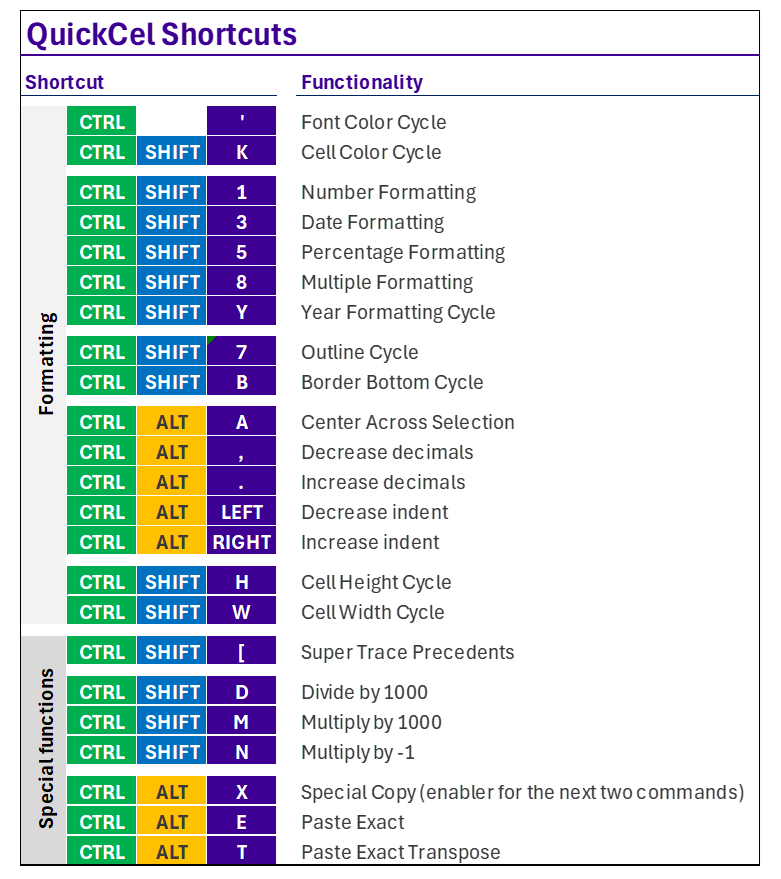
QuickCel users save hundreds of hours annually by eliminating repetitive, manual formatting steps.
🧪 Try It for Yourself
Stop wasting time with clicks or repeated key combos to format decimals. Try QuickCel’s Ctrl + Alt + , and Ctrl + Alt + . shortcuts for smooth, continuous decimal adjustments.
🌐 Learn more about QuickCel: www.quickcel.software
⬇️ Download QuickCel and bring clarity, speed, and precision to your Excel work.