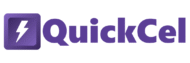In financial models, reports, and planning spreadsheets, it’s common to add a letter next to a year to clarify what type of data it represents:
- A = Actual
- B = Budget
- E = Estimated
So instead of just seeing 2025, you’ll often see 2025E, 2024A, or 2026B. This small change helps clarify assumptions and improves communication across teams.
If you’re wondering why someone would format years this way, you probably don’t use Excel very often — or you may not work with financial models. But if you do, this kind of labeling is essential for keeping assumptions clear and reports accurate. And if you have to repeat this process across multiple datasets or time periods, doing it manually can consume valuable time that could otherwise be used for deeper analysis of the model.
This article walks through three practical ways to append these suffixes to years in Excel — from manual formatting to a one-step solution using the QuickCel app.
1) Using the Ribbon
You can manually apply a custom format to a year by navigating Excel’s menu using the mouse. This method is easy to understand — especially for less frequent users.
✅ How it works:
- Select the cell or range of years
- Go to Home → Number Format dropdown → More Number Formats
- In the Custom section, type: General”E”
You can replace the “E” with “A” or “B” depending on the type of data you’re labeling.
⚠️ Drawbacks:
- Requires multiple clicks and mouse navigation
- Easy to forget the exact formatting string
- Not ideal for repetitive tasks
- 🕒 Time required: ~12–15 seconds per selection
💡 If you only need to do this occasionally, this method might be enough for you. But for analysts working on multiple models or time series data, the inefficiency quickly adds up.
2) Using Format Cells via Keyboard
This method skips the Ribbon and uses the keyboard — making it slightly faster while still applying the same formatting logic.
✅ How it works:
- Select the cell or range
- Press Ctrl + 1 to open Format Cells
- Navigate to the Custom category
- Enter: General”A”
Or use “E” or “B” as needed.
⚠️ Drawbacks:
- Still requires navigating a pop-up window
- Formatting string must be entered manually
- Slightly faster than using the Ribbon, but still inefficient for large datasets or recurring edits
- 🕒 Time required: ~7–10 seconds per selection
This method is useful if you’re comfortable with Excel’s formatting interface — but not ideal for high-frequency tasks.
3) Using QuickCel: One Shortcut, No Menus
If you regularly need to label years with suffixes — especially when switching between “E”, “A”, and “B” in different reports — the QuickCel shortcut Ctrl + Shift + Y offers the fastest and cleanest solution.
With one command, QuickCel cycles through E, A, and B suffixes, applying the correct number formatting in seconds — with no popups, no typing, and no mouse clicks.
✅ How it works:
Ctrl + Shift + Y → Instantly append a year suffix
Each time you use the shortcut, it cycles to the next suffix (A → B → E → A…).
| Before | Shortcut | After |
| 2025 | Ctrl + Shift + Y | 2025A |
| 2025 | (press again) | 2025B |
| 2025 | (press again) | 2025E |
✅ Key Benefits:
- Execution time: ~0 seconds
- Requires no typing or menus
- Cycles automatically between “A”, “B”, and “E”
- Keeps your sheet formatting consistent and clean
- Perfect for forecasts, historical analysis, and budget planning
- Eliminates formatting errors and improves readability across teams
4) What Else Can You Do with QuickCel?
QuickCel is more than just a formatting tool for years — it’s a productivity powerhouse. Check out the full range of Excel-enhancing shortcuts:
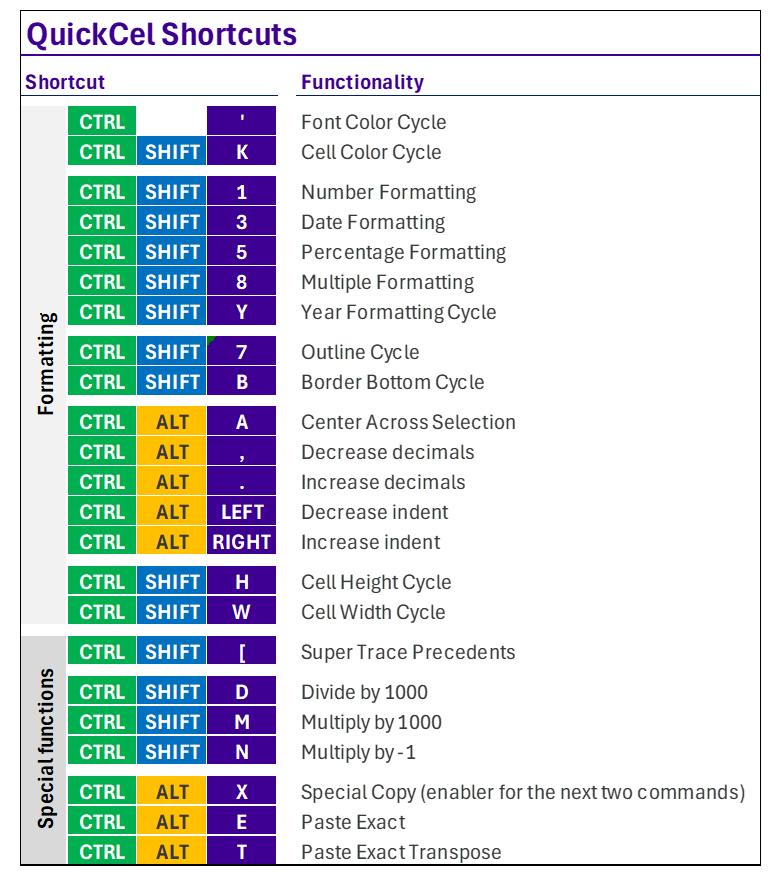
Every shortcut is designed to eliminate manual steps and repetitive clicks — giving power users back their time. QuickCel users report saving 100+ hours per year, simply by replacing slow formatting processes with intelligent, instant commands.
5)Try It for Yourself
Whether you’re working on forecasts, financial statements, or planning dashboards, the year suffix shortcut is one of those small upgrades that makes a big impact. Try Ctrl + Shift + Y today and experience the difference.
Learn all about QuickCel’s features on our website: www.quickcel.software
👉 Download QuickCel and format smarter — not harder.