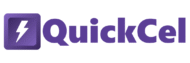Color is one of the fastest ways to communicate meaning in Excel. Whether you’re flagging important figures, labeling different data groups, or simply making your spreadsheet more readable — changing font color can make a big difference. But doing it manually through the ribbon every time? Slow, repetitive, and disruptive.
If you find yourself constantly adjusting font colors — to mark approvals, comments, or category differences — then it’s time to stop reaching for your mouse and start using a shortcut.
In this article, we’ll explore traditional ways to change font colors in Excel — and show you the fastest, most efficient method using QuickCel: a simple keyboard shortcut that cycles through preset font colors in seconds.
1) Using the Ribbon Menu
This is how most users change font colors — by navigating through the Excel ribbon. It works fine for occasional changes, but it quickly becomes frustrating for frequent or repetitive use.
✅ How it works:
- Select the cell or range
- Go to the Home tab
- Click the Font Color icon (🖍️)
- Choose a color from the palette
⚠️ Drawbacks:
- Requires mouse navigation
- Slows you down when switching between colors frequently
- Breaks keyboard-only workflow
- Not ideal for fast formatting or visual consistency
- ⏱️ Execution Time: 5–7 seconds per change
2) Using the Keyboard Shortcut Alt + H + F + C
A faster way to open the font color menu without leaving your keyboard is the classic shortcut Alt + H + F + C. It activates the font color dropdown on the Home tab, letting you pick a color quickly.
✅ How it works:
- Select the cell or range
- Press Alt + H + F + C
- Use arrow keys to select a color
- Press Enter to apply
⚠️ Drawbacks:
- Still requires manual selection of color
- Takes several keystrokes
- Not instant for cycling through colors
- Can interrupt workflow if you need to change colors frequently
- ⏱️ Execution Time: 3–5 seconds per change
3) Using QuickCel: Font Color Cycle in One Shortcut
With QuickCel, changing font color becomes lightning-fast. The Ctrl + ‘ shortcut lets you cycle through a curated palette of font colors — instantly. No clicks, no menu-hunting, no clutter.
The palette includes black, blue, green, and gray — colors frequently used in finance and business contexts to indicate status, categories, and priority. Just select your cell(s) and press the shortcut repeatedly to toggle through these meaningful, professional hues.
✅ How it works:
Ctrl + ‘ → Cycle through font colors
| Press # | Font Color Applied |
| 1st | Black (Default) |
| 2nd | Blue |
| 3rd | Green |
| 4th | Gray |
💡 Pro Tip: Keep tapping the shortcut to rotate through the palette. When you reach the end, it loops back to the start.
✅ Key Benefits
- 100% keyboard-driven
- Instant visual differentiation
- No menus, clicks, or mouse use
- Clean, consistent styling
- Works on any selected cell, range, or table
- Ideal for power users, analysts, and data cleaners
- Keeps you in your flow state
- ⏱️ Execution Time: 0–1 second per change
4) What Else Can You Do with QuickCel?
QuickCel was built for people who live in Excel. It offers a powerful range of shortcuts that help you navigate, format, and transform data faster than ever — all without leaving your keyboard.
🔽 Full List of QuickCel Shortcuts
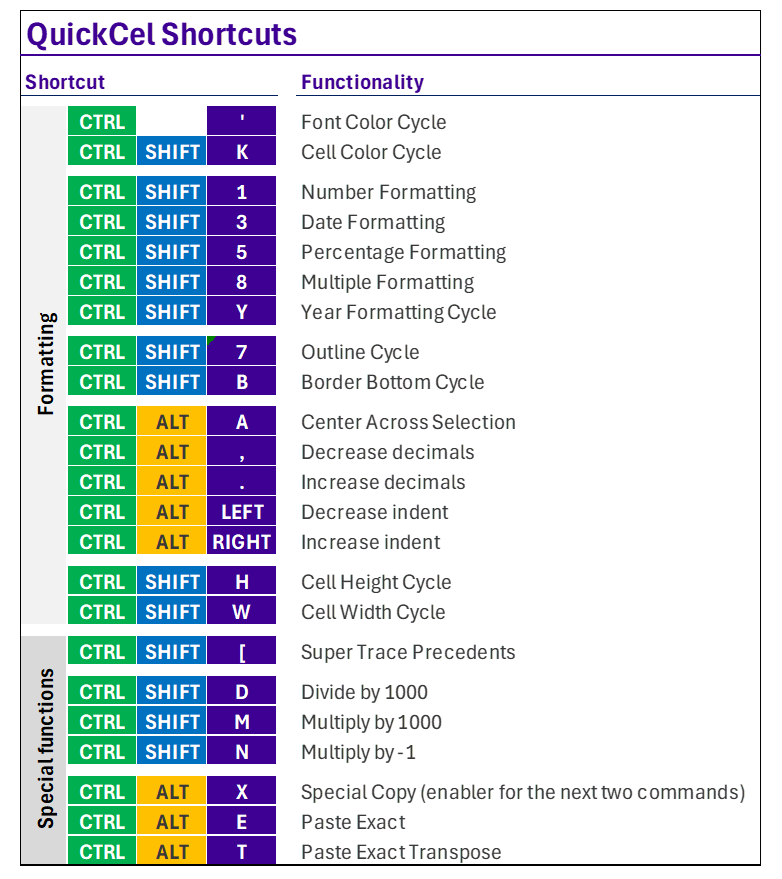
⚡ On average, QuickCel saves Excel users 100+ hours per year — giving them back valuable time for deeper analysis, faster delivery, and cleaner results.
5) Try It for Yourself
If you’re constantly adjusting formatting or flipping between mouse and keyboard, it’s time to simplify your life.
🌐 Learn more about QuickCel: https://www.quickcel.software/
⬇️ Download QuickCel and take your Excel workflow to the next level — one shortcut at a time.